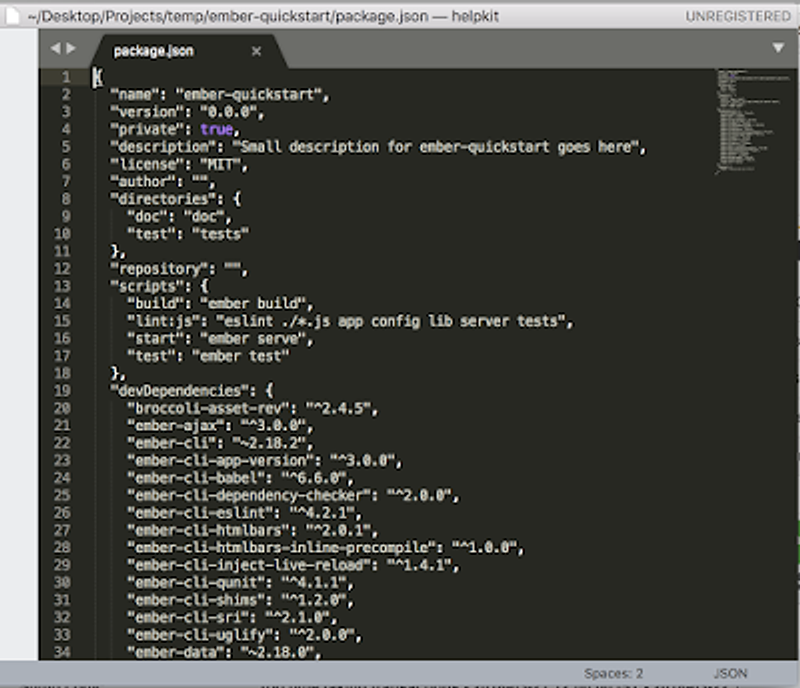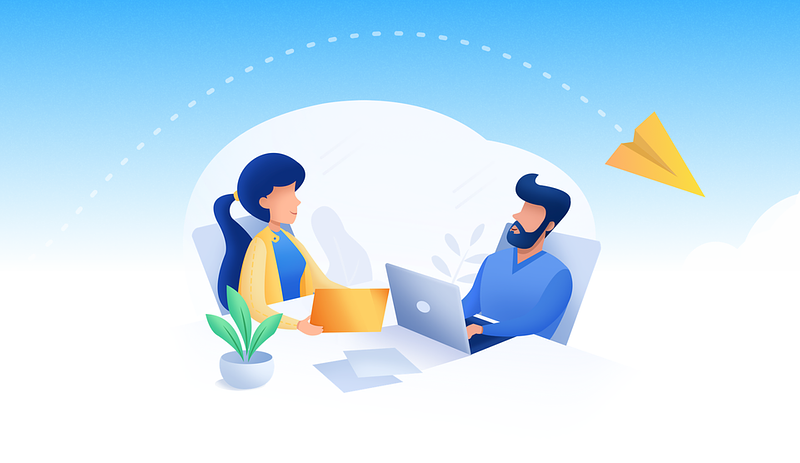If you feel that you want to show the full file paths in your favorite editors - Sublime Text and Visual Studio Code, follow the simple steps below:
Sublime Text (on a Mac):
Goto Sublime Text -> Preferences -> Settings and add the following:
{
"show_full_path": true
}
Visual Studio Code (on a Mac):
Goto Visual Studio, Code -> Preferences -> Settings and add the following:
{
"window.title": "${activeEditorLong}"
}
As a small tweak, i added the following into my visual studio title, as it allows any custom string:
{
"window.title": "${activeEditorLong} - work hard, play harder"
}
Now you can see the full path of the files in the top title bar.